Post by fesd on Apr 23, 2019 3:00:30 GMT -5
Main reason for getting one Xbox One S for many people would be the attraction of a UHD disk player. For those who never really have a 4K Blu-ray before now but they many in the future perhaps whould like to play some occasional MKV. So will the Xbox One S be able to play these MKV files? Actually, MKV videos can now be played on both Xbox One S and Xbox One. But since MKV is container that can include different A/V codecs, there are many issues that "MKV can’t be played on Xbox One/Xbox One S".
"Why can’t I play mkv files on my Xbox One? They work, but only for the audio. I downloaded some movies into a hard drive to watch on my Xbox, but then only the audio is playing and not the actual movie on the screen. It’s a black screen with the audio of the movie. Anyone know how to resolve this problem?"
"hi everyone, my old Xbox one and now new Xbox one S both seem to be transcoding all my MKV’s causing them to constantly buffer and becoming unwatchable. i got a synology ds416play about a month ago and was running the new plex dvr update 2 server from it and also running the same on my MacBook. all the files play on my iPhones, iPads and MacBook but NOTHING will play on my xbox. I’ve tried analysing, optimising but nothing works."
As the aforementioned, MKV is a container and it can contain many types of video files. Xbox One/Xbox One S can read MKV but only some types of MKV files. If you can’t play some of your MKV files on Xbox One/Xbox One S, you can check if the MKV A/V codec is supported by Xbox. Below are Xbox One/Xbox One S supported MKV codec and features.
MKV container feature support in Xbox One/Xbox One S
MKV container features are supported on Xbox One/Xbox One S in the following ways:
If one or more video tracks are present, the first track will be played.
If one or more audio tracks are present, the first track will be played.
If one or more captions tracks are present, the captions will not render, but the file will load and play.
If one or more fonts or images are present, captions and images will not render, although the file will load and play.
Menu information is not supported and will not be displayed, but the file will load and play.
Chapter information is not supported, but the file will load and play.
If files with chapters refer to supplemental files, the supplemental files will not play.
Thumbnail images are available when browsing for files on USB drives using the file browser.
This set of features should allow playback of most MKV files if they contain supported codecs.
Make All MKV Files Watchable on Xbox One/Xbox One S
So when your MKV has some Xbox unsupported A/V codec, you need to re-encode the incompatible MKV to Xbox One/Xbox One S with the friendly codec or audio with MKV Video Converter. The software recommended here is Pavtube Video Converter Ultimate. Apart from MKV, you also can use it to convert MP4, AVI, WMV, H.265, even Blu-ray and DVD to Xbox One/Xbox One S supported video formats. Plus, the best Pavtube MKV Video Converter is also a functional video editor, which you can easily merge, trim, crop, add watermark and create 3D/VR effects on MKV videos with Xbox One/Xbox One S and convert MKV to 180+ video codecs for playing on various platforms, incl. iPhone, iPad, iPod, Apple TV, Android phone and tablet, TiVo, Chromecast, Roku, Seagate, HD Media Player, smart TVs, VR Headsets, PPT, even all Non-linear editing softwares, etc.
Recently, Pavtube Video Converter Ultimate has upgraded to version 4.9.1.0 with supporting the most advanced hardware acceleration NVIDIA CUDA & AMD APP by H.264/H.265 codec, which can give users 30x video transcoding speed than before. So you can save lots of time to convert MKV to Xbox One/Xbox One S with it.
The purchase button of this 20% OFF Pavtube product is here:


Steps to Convert MKV to Xbox One/Xbox One S Playable One
Step 1 Import source MKV video files
On the main interface of Pavtube Video Converter Ultimate, click “File” button to load your source MKV video files. After loading, you could activate the build-in Player to preview MKV video files. In addition, Xbox Media Player does not currently support the use of subtitles in movies so if you want captions shown, you can choose the subtitle streaming in "Subtitle" at the bottom of the chapter list and then this subtitle tracks will be hard burnt to output video in graphic, in which case your Xbox One/Xbox One S doesn’t need to read subtitle file when playing MKV files.

Step 2 Select Xbox One S as format
You can either choose one of Xbox One/Xbox One S supported file fomrats listed below or direct output Xbox 360 preset profile formats which can also apply to Xbox One S.
Xbox One/Xbox One S supported file formats
Video formats: 3GP video, 3GP2, AVI DivX, DV AVI, AVI uncompressed, asf, AVI Xvid, H.264 AVCHD, M-JPEG, .mkv, .mov, MPEG-PS, MPEG-2, MPEG-2 HD, MPEG-2 TS, H.264/MPEG-4 AVC, MPEG-4 SP, WMV, WMV HD
Audio formats: 3GP audio, AAC, ADTS, MP3, WAV, WMA, WMA Lossless, WMA Pro, WMA Voice

Note: No matter you chose WMV, MP4 or Xbox 360 preset, you can click "Settings" to change the video encoder to H.264 and audio encoder to “AAC‘ or “AC3“, along with frame rate, resolution, bit rate, channel, sample rate, etc if you want. If you want to remove the video black bar, please go to “Edit” > “Adjust” >”Keep Aspect” to adjust their aspect ratio of 16:9 or 4:3.
Step 3: Convert MKV to Xbox One/Xbox One S
Click the big green “Convert” button to start to convert MKV to Xbox video immediately. When the conversion completes, you can find the output video file under the directory you just set.
How to Play MKV Files on Xbox One/Xbox One S?
There are some ways to stream your MKV files and other media on Xbox One/Xbox One S. You can click the tab to learn the each method below.
If you have a USB flash drive or external drive, you can use it to play videos on the Xbox One. The Xbox One S supports USB 1, USB 2, and USB 3 drives. The drive must be formatted in FAT16, FAT32, exFAT, or NTFS. If you have a Windows PC, your USB drive will work on your Xbox One S as long as your Windows PC can read it. If you have a Mac, be sure to format the drive as exFAT and not with a Mac-only file system like HFS+.
Connect the drive to your computer and copy your video, music, or picture files onto it. Eject it from your computer and connect it to one of the USB ports on your Xbox One. There Xbox One has three USB ports you can use: Two on the back of the console, and one on the side.
Open the Media Player app and you’ll see your connected drive as an option. Select the drive and you can browse all the media files on it and play them, controlling the playback with your Xbox One S controller.
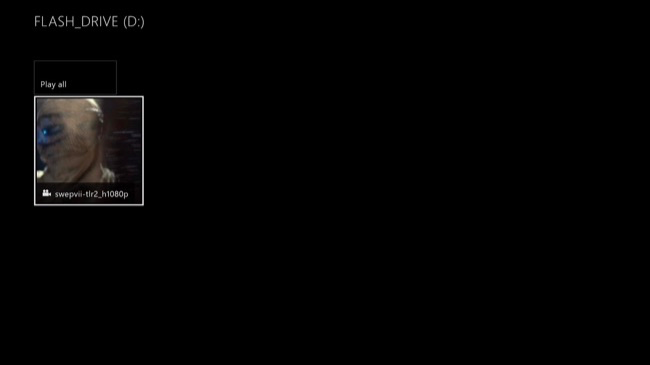
Related Articles:
"Why can’t I play mkv files on my Xbox One? They work, but only for the audio. I downloaded some movies into a hard drive to watch on my Xbox, but then only the audio is playing and not the actual movie on the screen. It’s a black screen with the audio of the movie. Anyone know how to resolve this problem?"
"hi everyone, my old Xbox one and now new Xbox one S both seem to be transcoding all my MKV’s causing them to constantly buffer and becoming unwatchable. i got a synology ds416play about a month ago and was running the new plex dvr update 2 server from it and also running the same on my MacBook. all the files play on my iPhones, iPads and MacBook but NOTHING will play on my xbox. I’ve tried analysing, optimising but nothing works."
Index of Content  Xbox One/Xbox One S Supported MKV | Xbox One/Xbox One S Supported MKV |  Convert MKV to Xbox One | Convert MKV to Xbox One |  Play MKV on Xbox One Play MKV on Xbox One |
As the aforementioned, MKV is a container and it can contain many types of video files. Xbox One/Xbox One S can read MKV but only some types of MKV files. If you can’t play some of your MKV files on Xbox One/Xbox One S, you can check if the MKV A/V codec is supported by Xbox. Below are Xbox One/Xbox One S supported MKV codec and features.
MKV container feature support in Xbox One/Xbox One S
MKV container features are supported on Xbox One/Xbox One S in the following ways:
If one or more video tracks are present, the first track will be played.
If one or more audio tracks are present, the first track will be played.
If one or more captions tracks are present, the captions will not render, but the file will load and play.
If one or more fonts or images are present, captions and images will not render, although the file will load and play.
Menu information is not supported and will not be displayed, but the file will load and play.
Chapter information is not supported, but the file will load and play.
If files with chapters refer to supplemental files, the supplemental files will not play.
Thumbnail images are available when browsing for files on USB drives using the file browser.
This set of features should allow playback of most MKV files if they contain supported codecs.
Make All MKV Files Watchable on Xbox One/Xbox One S
So when your MKV has some Xbox unsupported A/V codec, you need to re-encode the incompatible MKV to Xbox One/Xbox One S with the friendly codec or audio with MKV Video Converter. The software recommended here is Pavtube Video Converter Ultimate. Apart from MKV, you also can use it to convert MP4, AVI, WMV, H.265, even Blu-ray and DVD to Xbox One/Xbox One S supported video formats. Plus, the best Pavtube MKV Video Converter is also a functional video editor, which you can easily merge, trim, crop, add watermark and create 3D/VR effects on MKV videos with Xbox One/Xbox One S and convert MKV to 180+ video codecs for playing on various platforms, incl. iPhone, iPad, iPod, Apple TV, Android phone and tablet, TiVo, Chromecast, Roku, Seagate, HD Media Player, smart TVs, VR Headsets, PPT, even all Non-linear editing softwares, etc.
Recently, Pavtube Video Converter Ultimate has upgraded to version 4.9.1.0 with supporting the most advanced hardware acceleration NVIDIA CUDA & AMD APP by H.264/H.265 codec, which can give users 30x video transcoding speed than before. So you can save lots of time to convert MKV to Xbox One/Xbox One S with it.
The purchase button of this 20% OFF Pavtube product is here:


Steps to Convert MKV to Xbox One/Xbox One S Playable One
Step 1 Import source MKV video files
On the main interface of Pavtube Video Converter Ultimate, click “File” button to load your source MKV video files. After loading, you could activate the build-in Player to preview MKV video files. In addition, Xbox Media Player does not currently support the use of subtitles in movies so if you want captions shown, you can choose the subtitle streaming in "Subtitle" at the bottom of the chapter list and then this subtitle tracks will be hard burnt to output video in graphic, in which case your Xbox One/Xbox One S doesn’t need to read subtitle file when playing MKV files.

Step 2 Select Xbox One S as format
You can either choose one of Xbox One/Xbox One S supported file fomrats listed below or direct output Xbox 360 preset profile formats which can also apply to Xbox One S.
Xbox One/Xbox One S supported file formats
Video formats: 3GP video, 3GP2, AVI DivX, DV AVI, AVI uncompressed, asf, AVI Xvid, H.264 AVCHD, M-JPEG, .mkv, .mov, MPEG-PS, MPEG-2, MPEG-2 HD, MPEG-2 TS, H.264/MPEG-4 AVC, MPEG-4 SP, WMV, WMV HD
Audio formats: 3GP audio, AAC, ADTS, MP3, WAV, WMA, WMA Lossless, WMA Pro, WMA Voice

Note: No matter you chose WMV, MP4 or Xbox 360 preset, you can click "Settings" to change the video encoder to H.264 and audio encoder to “AAC‘ or “AC3“, along with frame rate, resolution, bit rate, channel, sample rate, etc if you want. If you want to remove the video black bar, please go to “Edit” > “Adjust” >”Keep Aspect” to adjust their aspect ratio of 16:9 or 4:3.
Step 3: Convert MKV to Xbox One/Xbox One S
Click the big green “Convert” button to start to convert MKV to Xbox video immediately. When the conversion completes, you can find the output video file under the directory you just set.
How to Play MKV Files on Xbox One/Xbox One S?
There are some ways to stream your MKV files and other media on Xbox One/Xbox One S. You can click the tab to learn the each method below.
- [*]
 Play MKV on Xbox via USB drive [*]
Play MKV on Xbox via USB drive [*] Stream MKV from Xbox via DLNA [*]
Stream MKV from Xbox via DLNA [*] Stream MKV to Xbox With “Play To” or “Cast to Device”
Stream MKV to Xbox With “Play To” or “Cast to Device”If you have a USB flash drive or external drive, you can use it to play videos on the Xbox One. The Xbox One S supports USB 1, USB 2, and USB 3 drives. The drive must be formatted in FAT16, FAT32, exFAT, or NTFS. If you have a Windows PC, your USB drive will work on your Xbox One S as long as your Windows PC can read it. If you have a Mac, be sure to format the drive as exFAT and not with a Mac-only file system like HFS+.
Connect the drive to your computer and copy your video, music, or picture files onto it. Eject it from your computer and connect it to one of the USB ports on your Xbox One. There Xbox One has three USB ports you can use: Two on the back of the console, and one on the side.
Open the Media Player app and you’ll see your connected drive as an option. Select the drive and you can browse all the media files on it and play them, controlling the playback with your Xbox One S controller.
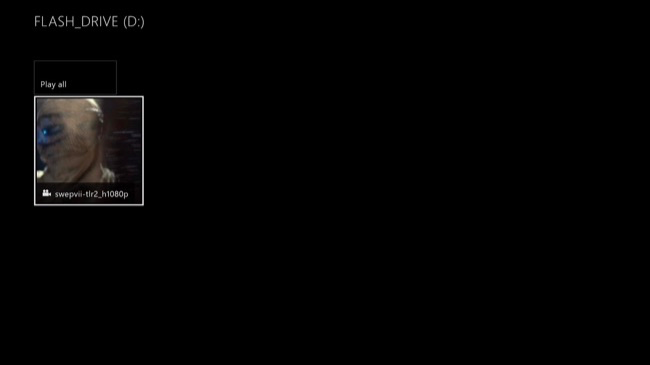
Related Articles:


 ,
, 


 ehhh back to square one I guess??
ehhh back to square one I guess?? 